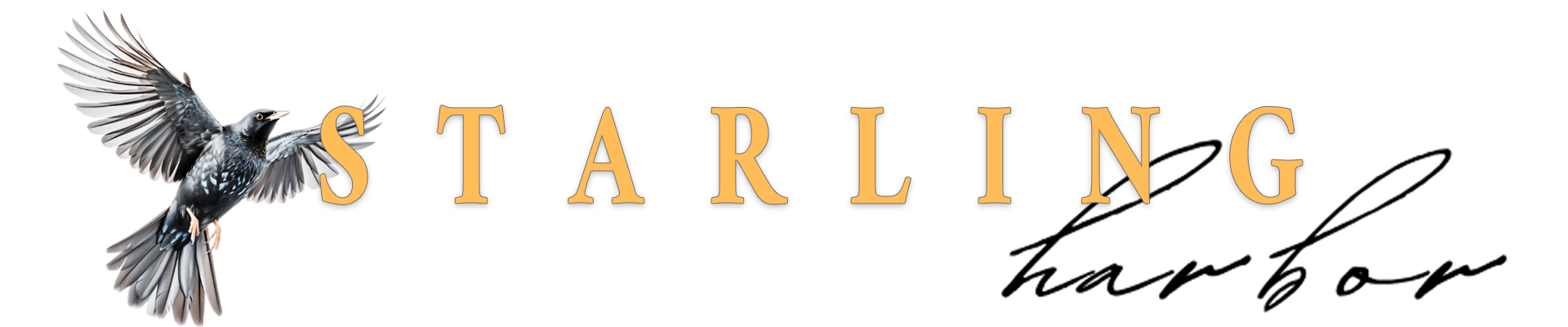New to NFC? Never heard of it? Have no clue what we’re talking about here? That’s fine. Your new journal has an NFC chip in it, but if you never use it, it will never get in your way. But here’s what you need to know about it – if you want to make use of it.
NFC or Near Field Communication is a versatile and exciting technology. Apple Pay, these new business cards you tap against someone’s phone, credit cards with tap function – they all use it. And with the right app or software, you can program blank chips to perform a certain function. Typically one thinks URL. Program the chip to a certain URL, someone taps her phone against it and it opens that website on her phone. Zing! In your new journal, the chip is programmed to bring you here. That might be how you found this page. But don’t worry, I have not made your chip read-only. You can still change it to do whatever you want. You can then set it to read-only if you so desire.
Your NFC feature may be turned off in your phone settings. On Android, you just pull down the quick menu and find NFC, then tap it to turn it on. It’s a little more involved on Apple, but it is usually on by default. If you’re not able to figure it out, for Apple, click here.
After you’ve made sure NFC is on, you’ll need to download the NFC Tools app from Google Play or the Apple Store. Once you have that installed and open, you’ll see four tabs across the top: READ / WRITE / OTHER / TASKS. Tap the Write tab and then tap Add a record.
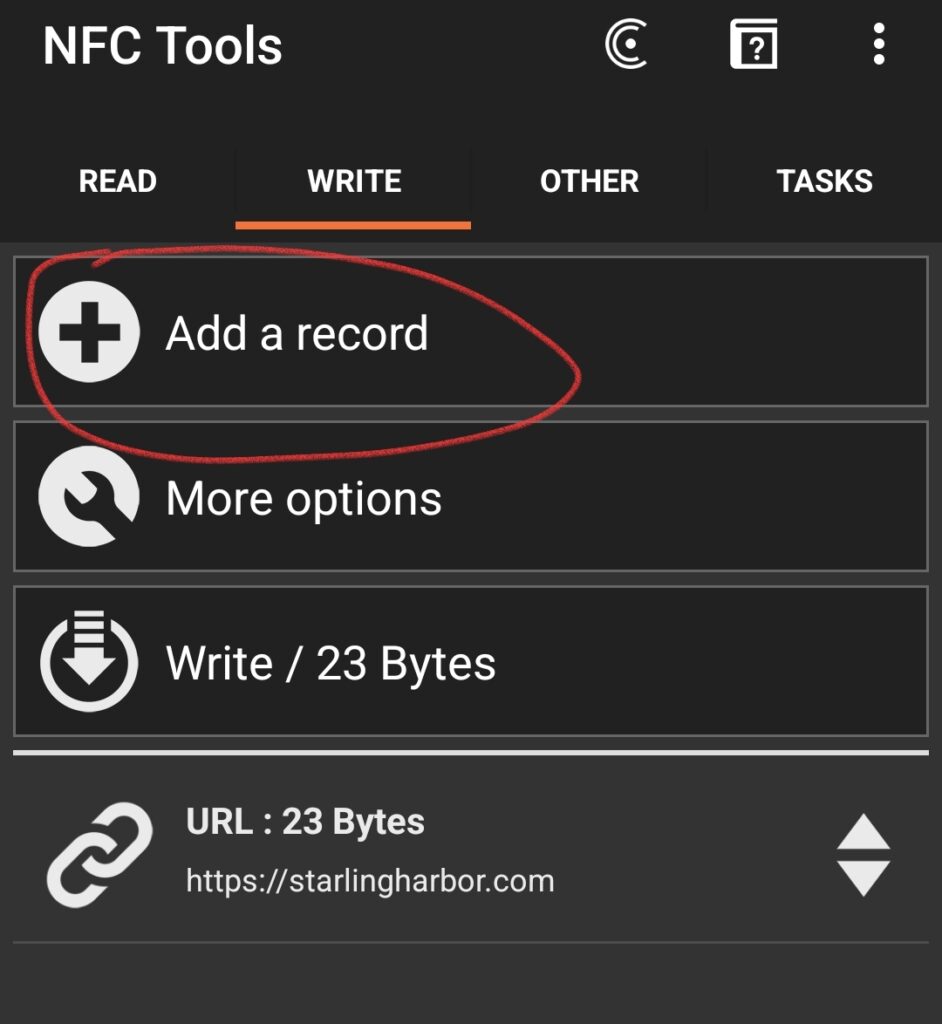
From there, just choose which task you would like your chip to perform. In my case, I tapped URL / URI. Fill out the pertinent information then click OK. Now, look back at that image above. You see at the bottom where it says URL : 23 Bytes? That is the record on standby waiting to be written. Tap Write. It will instruct you to approach an NFC tag. This is where you tap your phone to the chip in your journal. It will write the data onto your chip. The NFC chip in your journal is hidden behind the gold circle on the back inside cover.
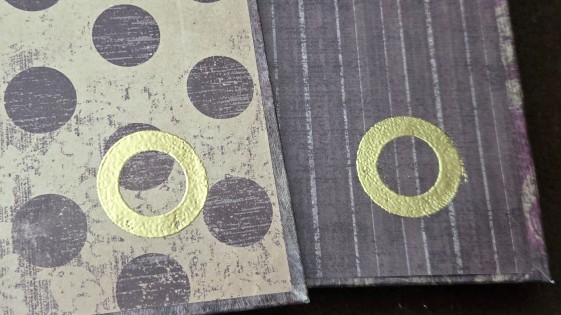
To test it, just exit out of the app and tap your phone to it. It should now pull up whatever function you programmed into it. You can play around with the app and see what you can make it do. I have some that contain my contact card, some that open my album on Spotify and others that just contain text, like, “If found, please call…” Have fun with it. Just remember, the NFC chip in your journal is only 136 bytes, so it won’t hold too much data.